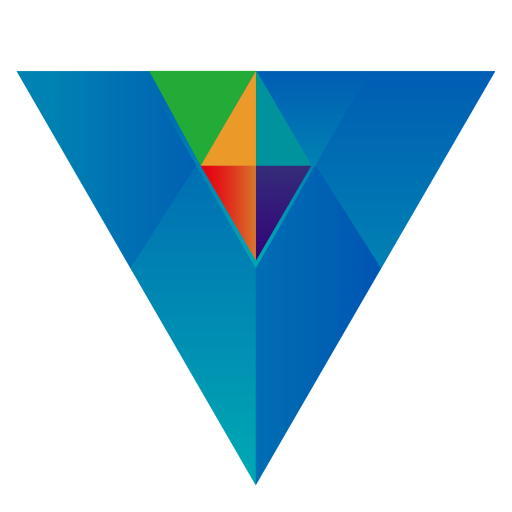Main Menu->Bill
Bill Settings
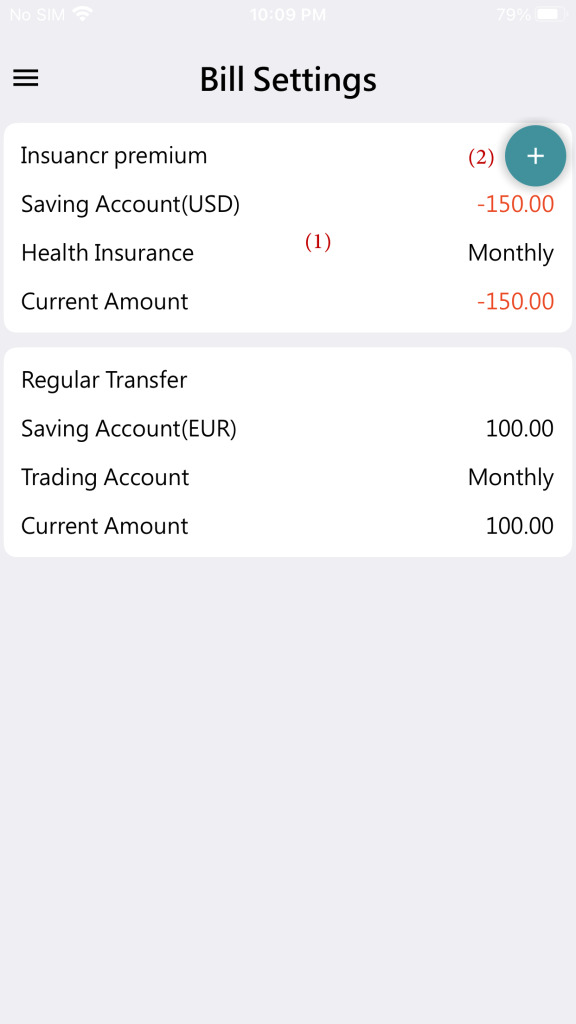
List all regular income and expense items.
Choose Main Menu->Update Data, and it will automatically calculate regular income and expense items.
It will generate transactions for due regular income and expenses, displaying them on the dashboard.
Click on the recurring income and expense item (1) to edit this recurring transaction. Long press on the recurring income and expense item to delete it.
Click on +(2) to add a new recurring income and expense item.
Bill Items – Add/Edit
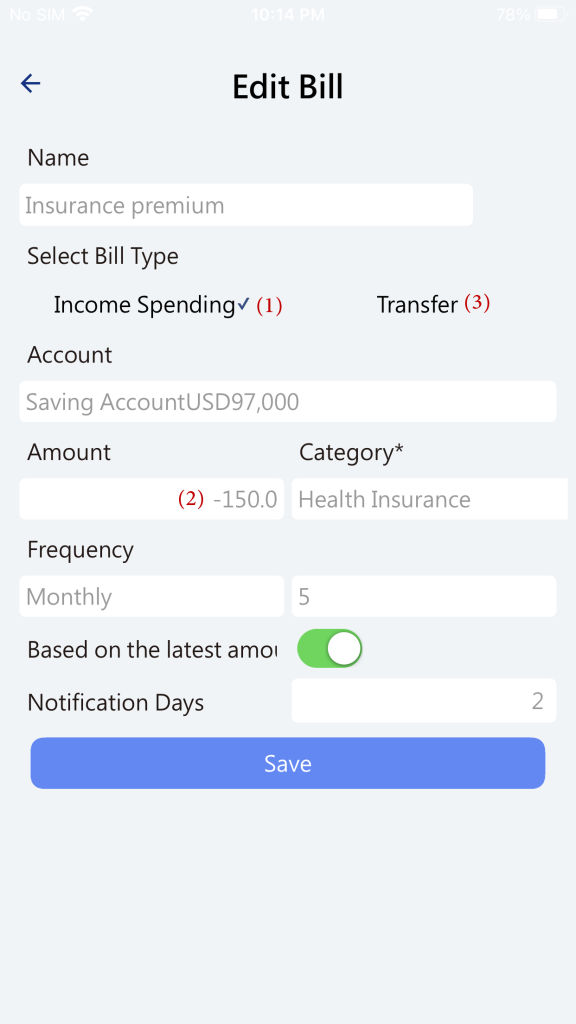
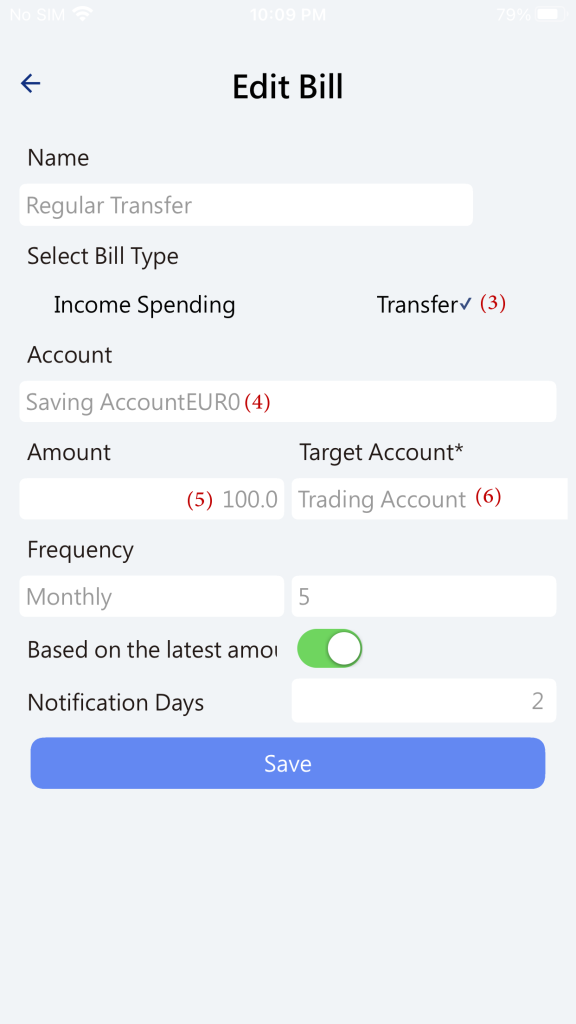
Click on Income/Expense (1), and enter the recurring amount (2). For income, input a positive value; for expenses, input a negative value.
Click on Transfer (3), regularly transferring the fixed amount (5) from the account (4) to the destination account (6).
Based on the most recent amount incurred (7), as recurring transactions are displayed on the dashboard, click on this item to modify the amount. If you enable this option, the next generated recurring transaction amount will be based on the modified amount and displayed on the dashboard.
Notification days before due (8). If data update occurs within the specified notification days before the due date, recurring transactions will be generated and displayed on the dashboard.