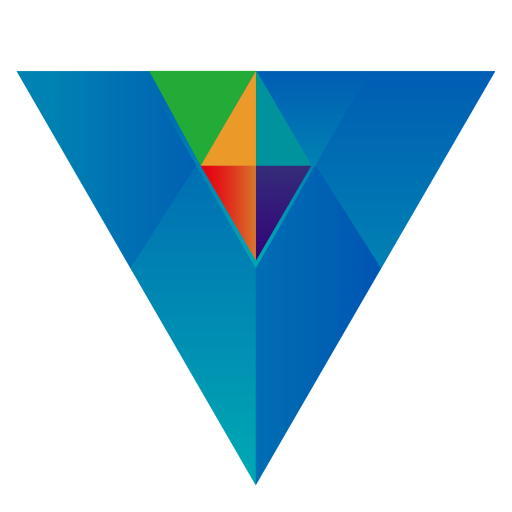The budget feature is designed for short-term financial management. After setting monthly amounts for income and expenses, it automatically alerts you to any income shortfall or overspending. Additionally, it offers an automatic budget generation function based on historical transaction details.
Budget
Main Menu->My Budget
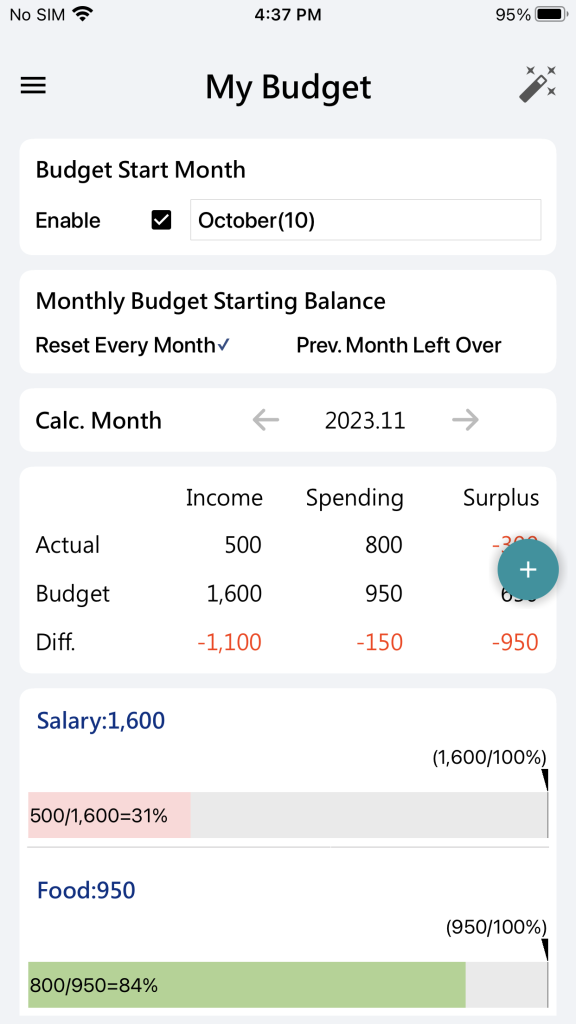
- Click “Enable” in Budget Start Month. Activate budget control feature.
- The budget amount controls income and spending on a monthly basis, with the budget starting month and initial balance calculation being relevant.
- Reset Every Month: Reset the monthly budget amount to the budgeted amount at the beginning of each month.
- Pre. Month Left Over: The difference between actual and budgeted amounts is carried over to the next month, added to the monthly budget amount, to determine the budget for the upcoming month. The budget starting month is reset to zero for recalculation.
- Calc. Month: Click the left and right arrows to inspect the actual and budgeted income and expenses for different months.
A bar chart comparing the budgeted and actual salary helps illustrate the differences between the planned and actual income.
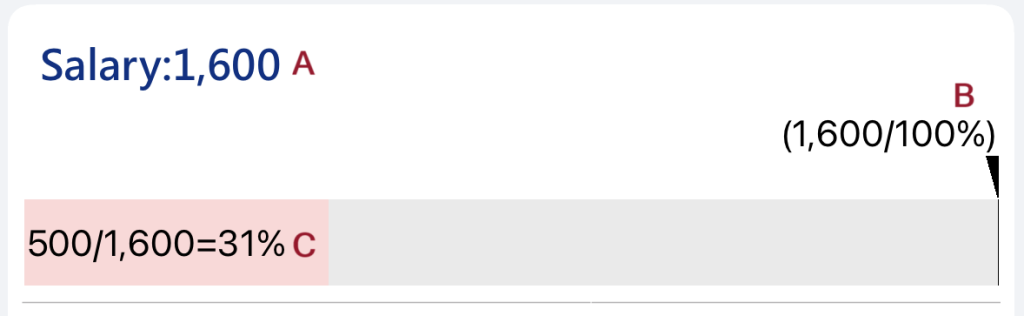
- Salary: 1,600 Budget amount for this month
- Today(1,600/100%) The budget amount as of today, calculated based on the proportion of today’s date to the total days in the month, multiplied by 1,600
- 500/1,600=31% A comparison between actual and budgeted salary up to today. If the item is income and the actual amount is less than the budgeted amount, the color is red; otherwise, it’s green. If the item is an expense, and the actual amount is less than the budgeted amount, the color is green; otherwise, it’s red.
- Click on the bar chart to set budget details.
- Long-press on the bar chart to reveal the delete option, allowing you to delete this budget category.
Add Budget
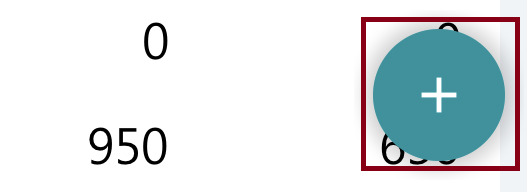
Click + with green circle
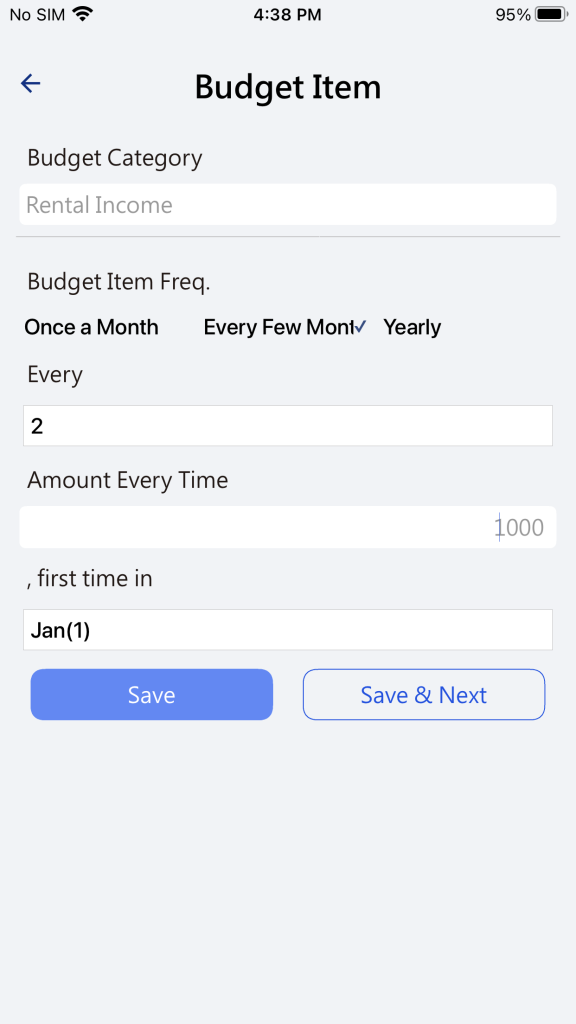
- Budget Category: This represents the income or expense category for the budget. The same category cannot be duplicated within the budget.
- Budget Item Freq.: Set the frequency of budget amount occurrence. Options include monthly, every few months, or annually.
Automatically add budget

Click Magic Pen
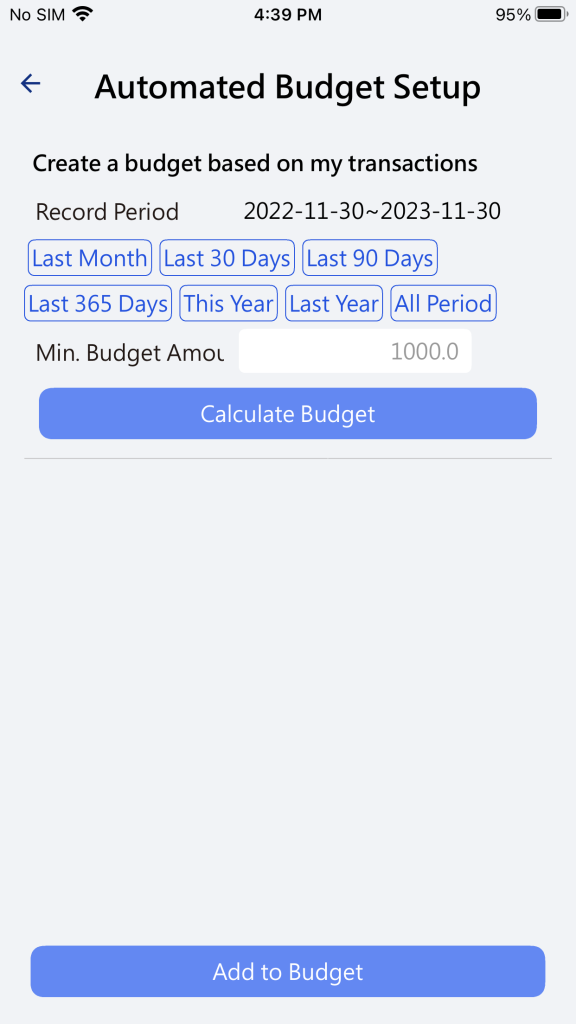
- The automatic budget setting will calculate the monthly average amount based on historical transactions, serving as a reference for the monthly budget amount. The frequency of occurrence for automatically generated budgets is set to monthly.
- Record Period: Set the historical transaction period for the budget amount calculation. Click on buttons like “Last Month,” “Last 30 Days,” etc., to determine the period.
- Minimum Budget Amount: If the monthly average amount calculated for a category is below the minimum budget amount, it will not be included in the reference list for monthly budget amounts.
- Press the “Calculate Budget” button. Based on all categories within the transaction period, list out the categories and their corresponding monthly average amounts that are above the minimum budget amount.
- After manually modifying the monthly amounts, check the categories, and press the “Add to Budget” button for the selected budget categories.
Confirmation window for overwriting the existing budget
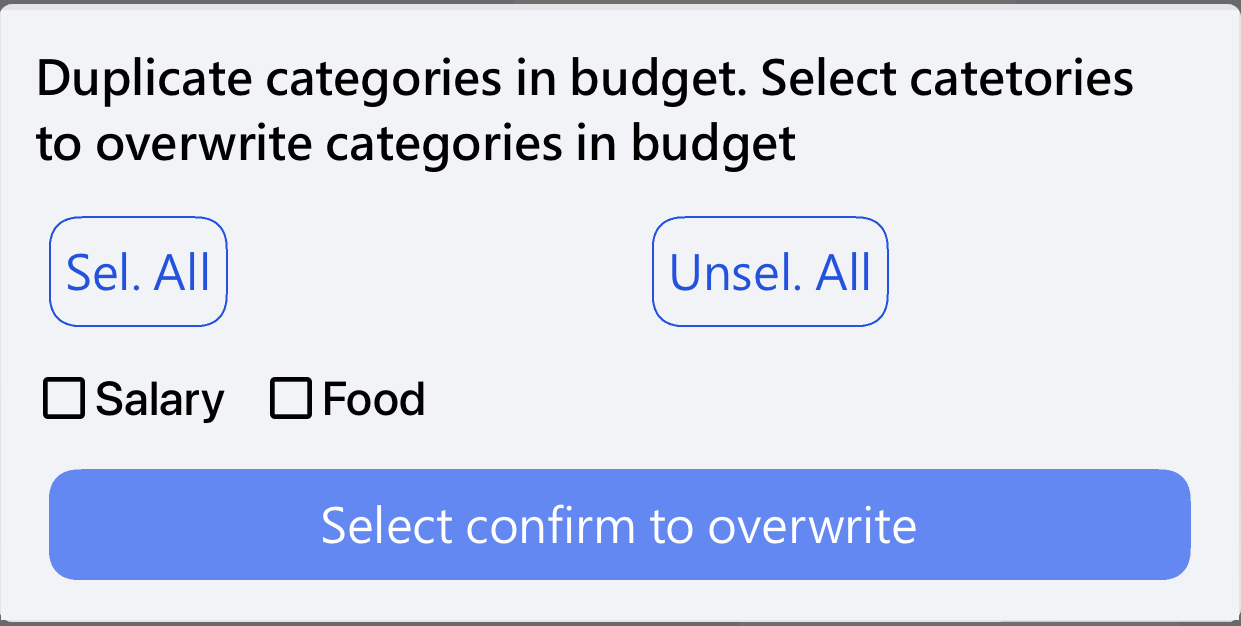
If categories generated automatically for the budget overlap with existing ones, this window will appear. Check the categories to overwrite existing budget entries and press the confirm overwrite button.
Budget Notification
When monthly income is below the budget or monthly expenses exceed the budget, and it meets the threshold for notification, it will be displayed on the dashboard as a budget limit notification.
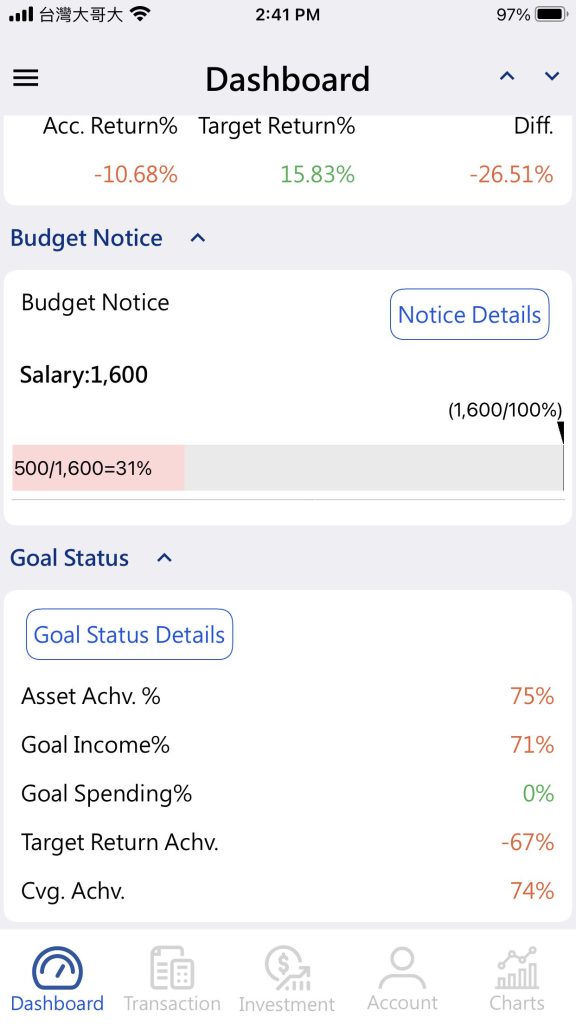
To set the budget overage threshold, please go to the Main Menu -> Settings and Version -> Budget Notice Setting
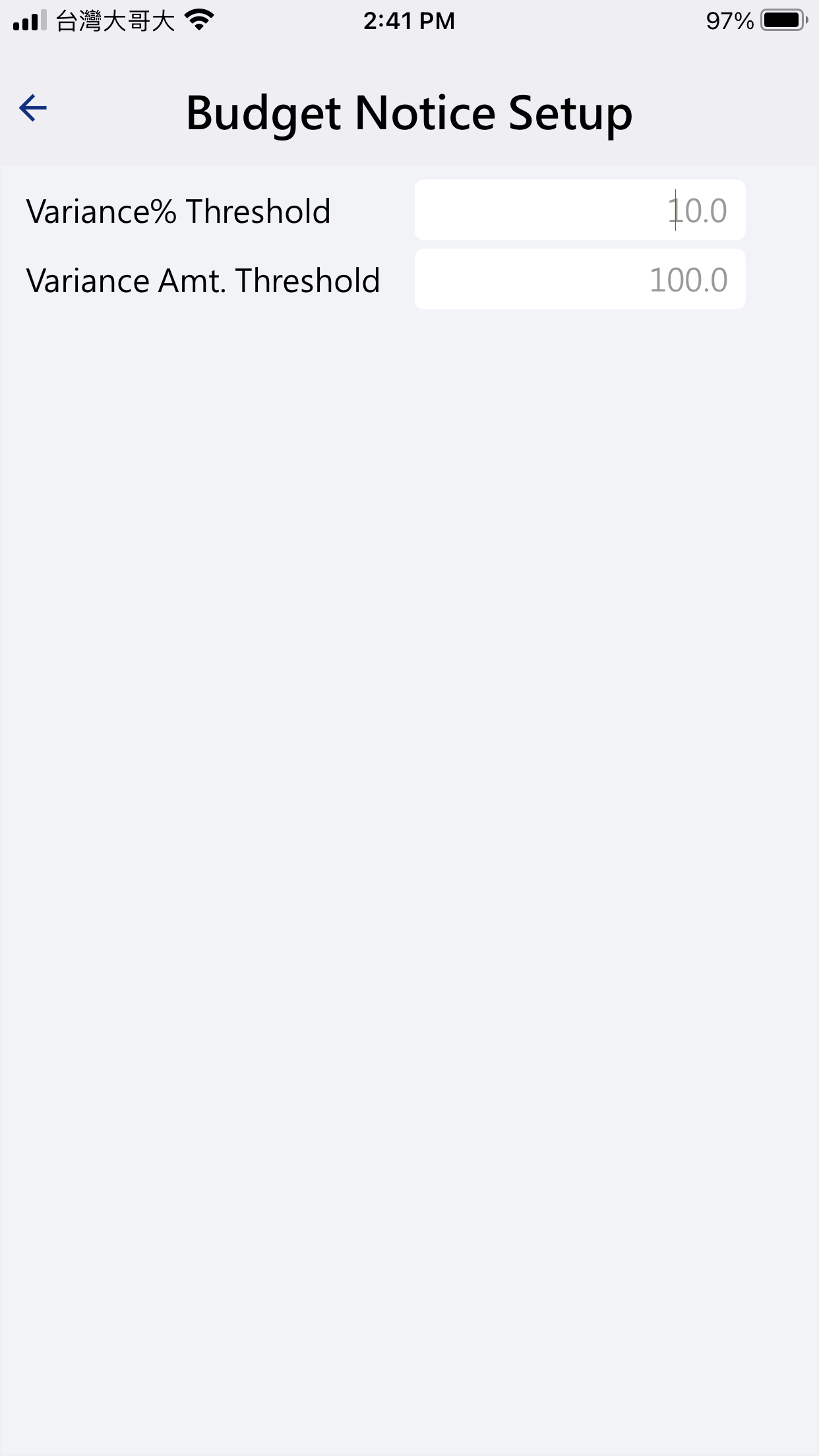
- Variance% Threshold: The ratio between the current month-to-date income and expense amount and the month-to-date budgeted income and expense amount.
- Variation Amount Threshold: The variance between the current month-to-date income and expense amount and the month-to-date budgeted income and expense amount.
- Categories that simultaneously meet both the Variance% Threshold and Variance Amount Threshold will be displayed in the Budget Notification list on the dashboard.