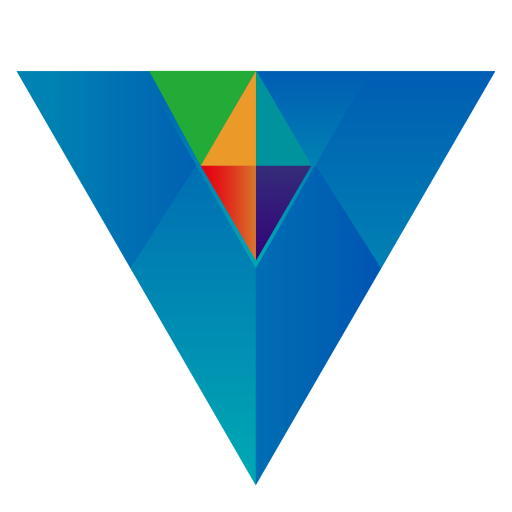Main Function Page->Transaction: This function records all types of financial-related transactions, including daily income and spending, transfers, and securities transactions. The accounting screen integrates the functionality of all accounts and various types of transactions into a single interface.
Transaction
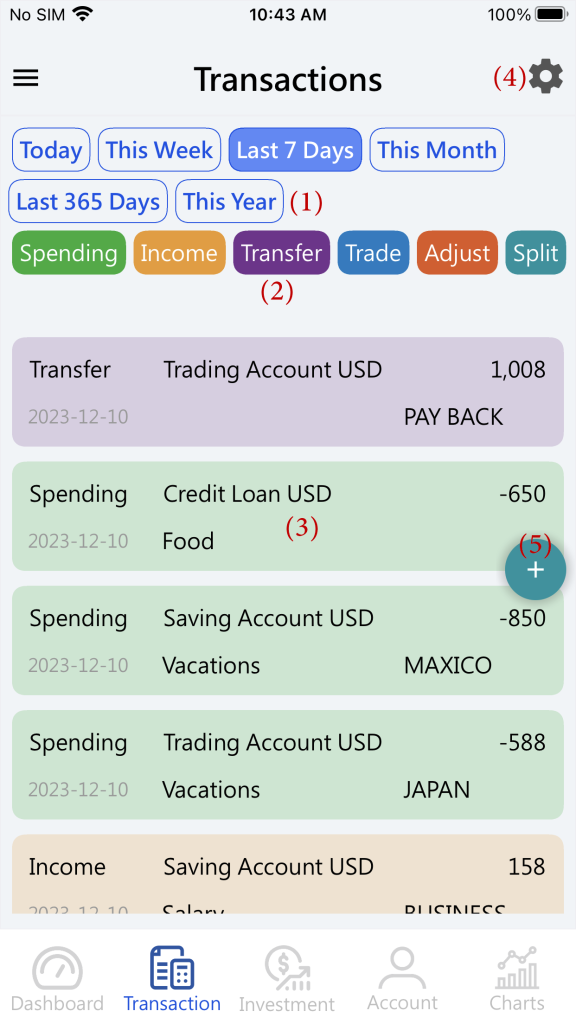
Click on the date range button (1) to quickly display accounting records for different time intervals. The default is the last seven days.
Click on the transaction type button (2) to quickly display transactions for different transaction types.
Click on the transaction within the box (3) to edit that transaction entry. Long-press on the transaction to delete it.
Click on the gear icon (4) to access detailed for filtering displaying transactions.
Click on the add button (5) to input a new transaction.
Transaction filtering
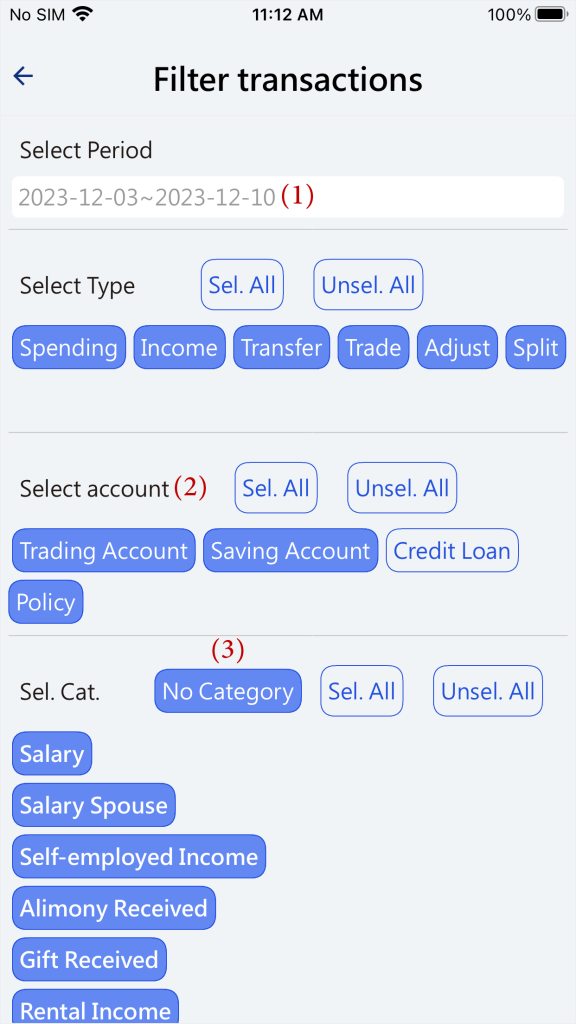
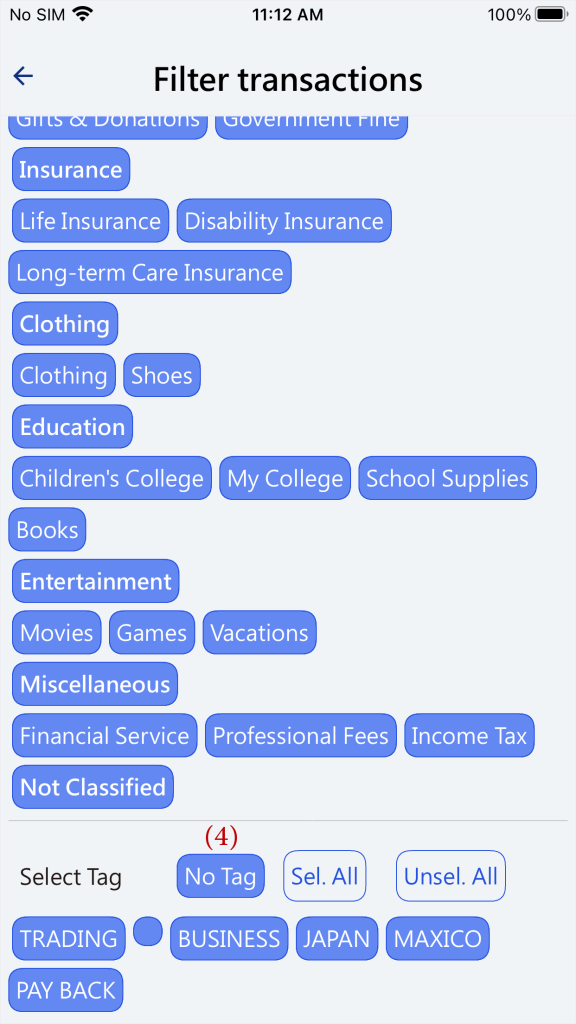
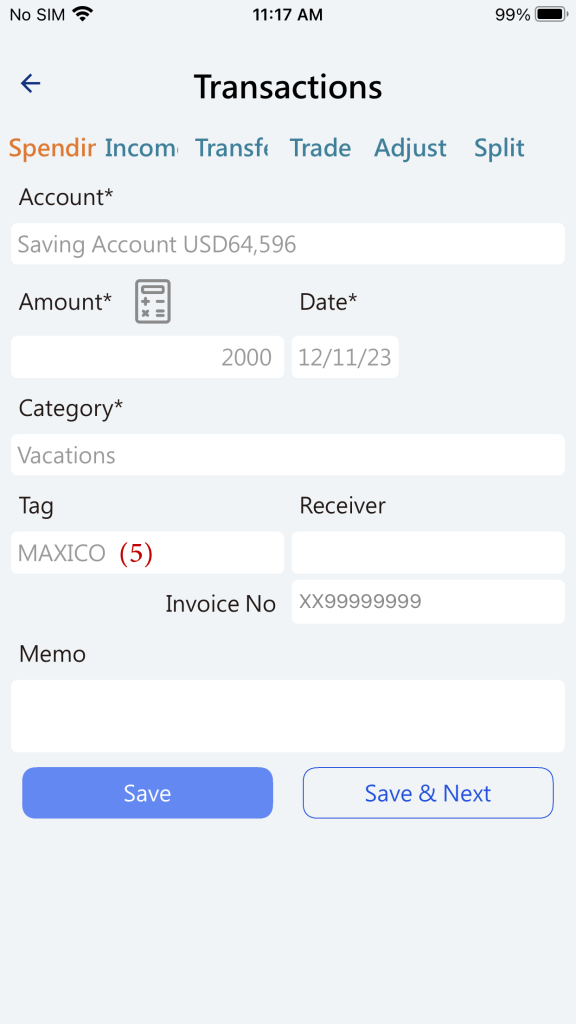
Click on the period selection (1), choose the period for transaction. Refer to the period selection.
Choose an account (2). The accounts here include those for income, expenses, and transfers out but not accounts for transfers in. For example, if there is a record of transferring from account A to account B, selecting account B will not display that record because the transfer-out account for that record is A, not B.
Select income and spending categories No Category(3), including transactions without income or spending categories. If a transaction doesn’t have an income or expense category but meets other conditions, it will be displayed if this option is selected.
Select tags No Tag(4), including transactions without tags. If a transaction record doesn’t have a tag but meets other conditions, it will be displayed if this option is selected.
The tags for transactions (5) can serve as an alternative way to categorize items apart from income and expense categories. For example, if you want to track the total expenses for a trip to Mexico, you can add a tag called “Mexico.” The report can then include this tag to calculate all related expenses for the Mexico trip.