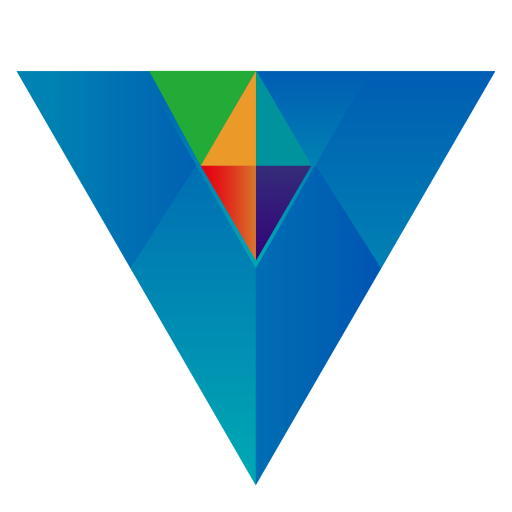Transactions are divided into six types, and their respective functions are explained as follows:
- Spending: Belongs to the expenditure category, such as dining, car maintenance, and other costs.
- Income: Belongs to the category, including salary, winnings, and various sources of income.
- Transfer: Moving currency from account A to account B, allowing transfers between different currencies. For example, transferring USD from account A to EUR in account B.
- Trade: Securities transactions, such as buying, selling, rights issues, dividends, and so on.
- Adjust: The balance in the accounting account may differ from the actual account balance. An adjustment entry can be made to reconcile the accounting account balance with the actual account balance.
- Split: Most financial transactions involve multiple categories simultaneously. For example, a simple ATM withdrawal involves withdrawing five thousand dollars from the account and simultaneously incurring a five-dollar transfer fee. “Multiple” refers to consolidating various accounting categories generated from a single financial transaction in daily life into one record, simplifying documentation and facilitating reconciliation.
Items marked with an asterisk (*) indicate mandatory input.
Spending
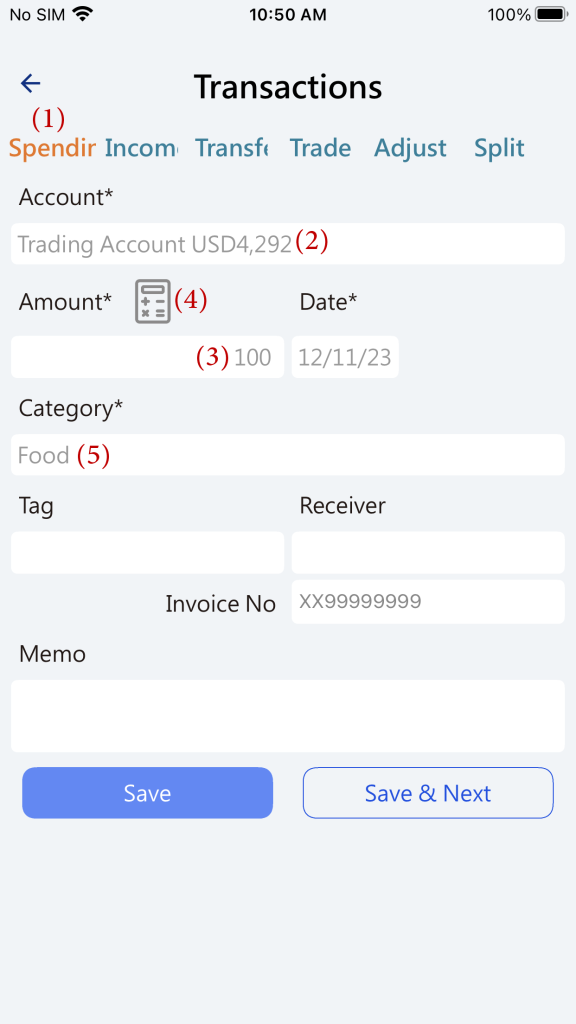
Click on Spending (1), select the type for the transaction.
Choose the account currency (2), please refer to the account currency selection.
Enter the amount (3), you can click on the calculator (4) to calculate the relevant amount.
Select the category (5), please refer to the category selection.
Income
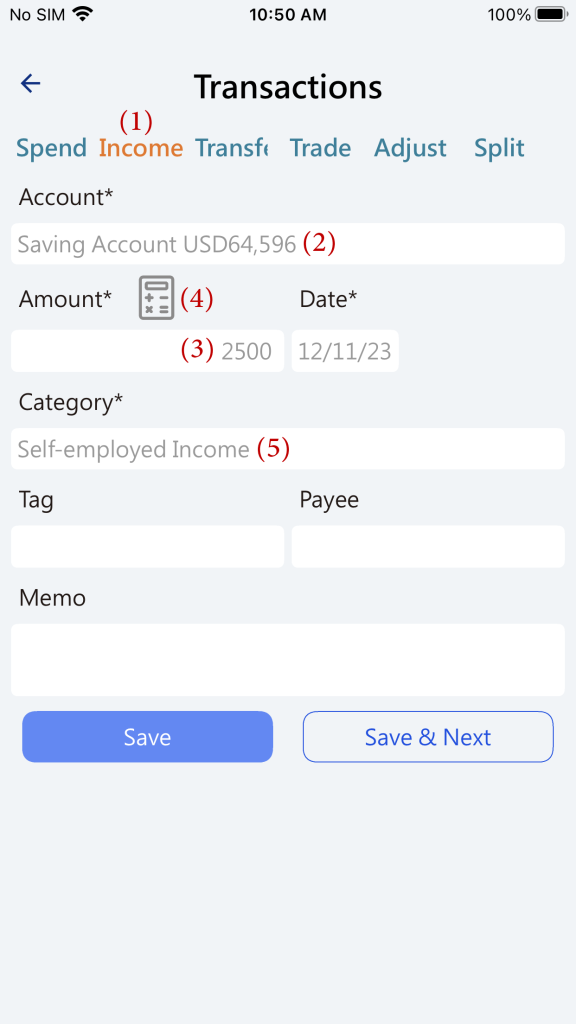
Click on Income (1), select the category for the transaction.
Choose the account currency (2), please refer to the account currency selection.
Enter the amount (3), you can click on the calculator (4) to calculate the relevant amount.
Select the category (5), please refer to the category selection.
Transfer
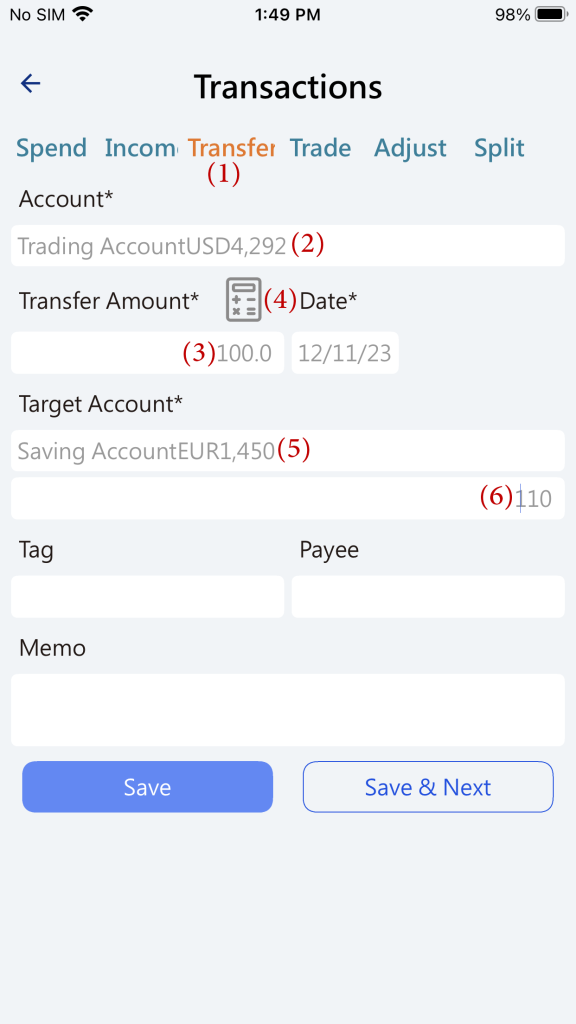
Click on Transfer (1), choose the type for the transaction.
Select the currency of the transfer-out account (2), please refer to the account currency selection.
Enter the transfer-out amount (3), you can click on the calculator (4) to calculate the relevant amount.
Choose the currency of the transfer-in account (5), please refer to the account currency selection.
Enter the transfer-in amount (6). If the currency of the transfer-out account is different from the currency of the transfer-in account, an input field for the transfer-in amount will appear, indicating a currency exchange.
交易紀錄
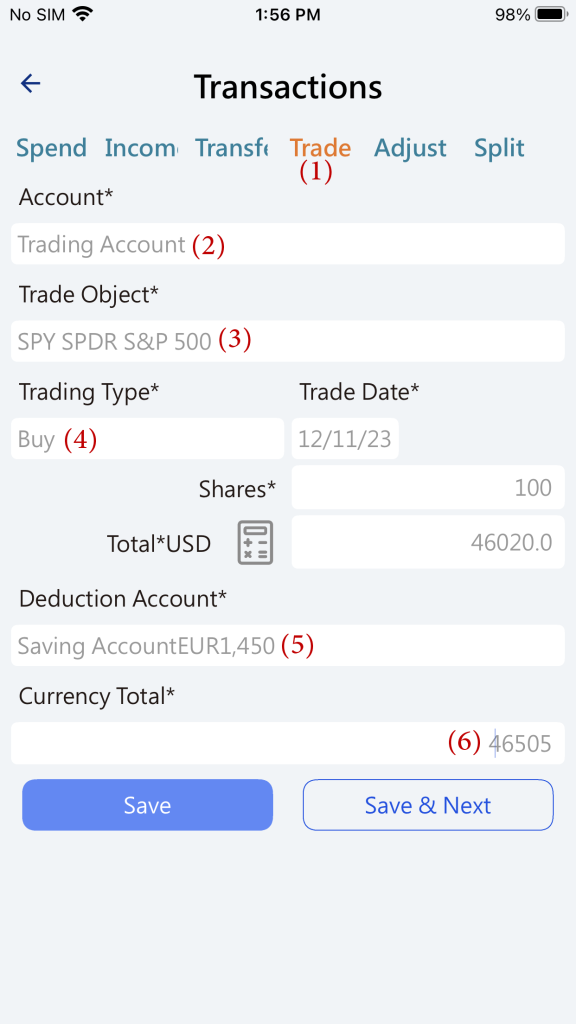
Click on Trade (1), choose the type for the transaction.
Select the trading account (2).
Choose the trading security (3), please refer to the investment security selection.
Select the trading type (4). Depending on the trading type, input different fields. The following are some types of securities transactions:
- Buy: Input the quantity purchased and the total cost (total amount spent, including fees and transaction taxes).
- Sell: Input the quantity sold and the total income amount (amount received after deducting fees and transaction taxes).
- Cash Dividend: Total cash dividend received.
- Stock Dividend: Input the total number of shares before and after the stock dividend distribution.
- Transfer: Transfer stocks from the trading account to the designated account.
Select the currency for deduction (5). If the selected account currency is different from the price currency of security, the deduction currency amount (6) will appear.
Adjust
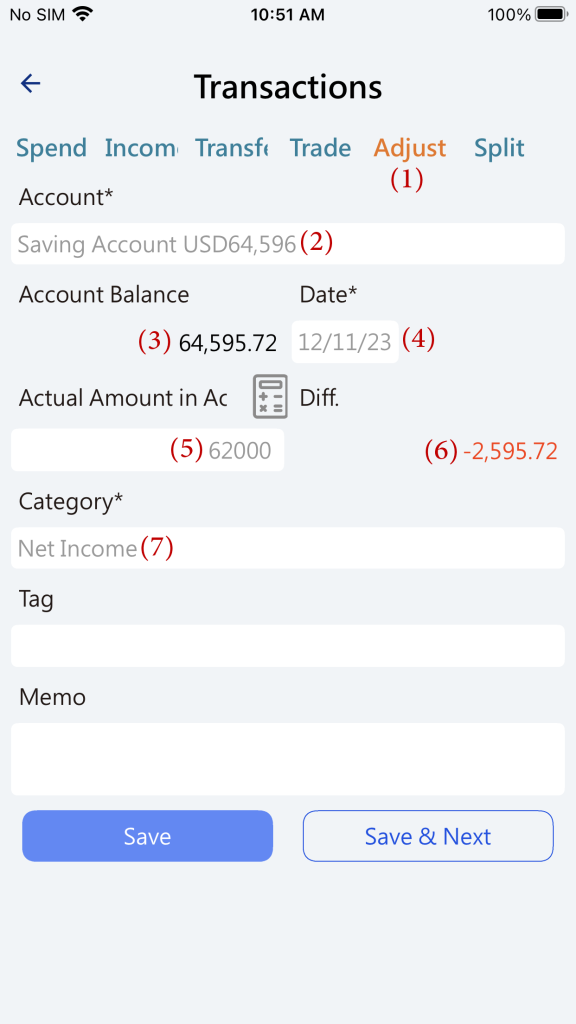
Click on Adjust (1), select the type for the transaction.
Select the currency for adjusting the account balance (2).。
Account Balance (3): The current balance of the account in the currency recorded by Vision Money.
Balance Date (4): Choose the date for the balance of the account currency.
Actual Account Amount (5): The actual balance of the account currency on the balance date. After entering this adjustment transaction, the balance in the account currency will be adjusted to match the actual account amount.
Diff. (6): Equals the actual account amount minus the recorded account balance.
Category (7): The category or account where the difference is recorded. “Net Income” as the default category.
Split
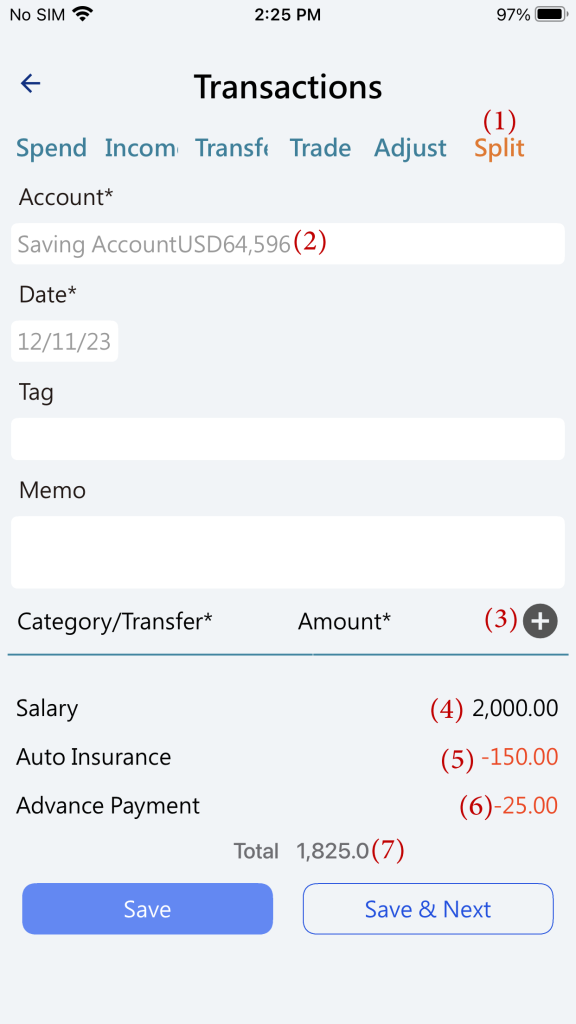
Click on Split (1), choose the type for the transaction.
Click on the account (2), sum the total amount for multiple entries and import it into this account.
Click on the plus sign (+) (3), add category items or transfer accounts.
For categories or transfers that increase the account balance (4), enter a positive amount.
For categories or transfers that decrease the account balance (5), enter a negative amount.
The total amount (6): If it’s a positive value, it represents the increased account balance from these multiple Category/Transfer items. If it’s a negative value, it represents the decreased account balance from these multiple Category/Transfer items.